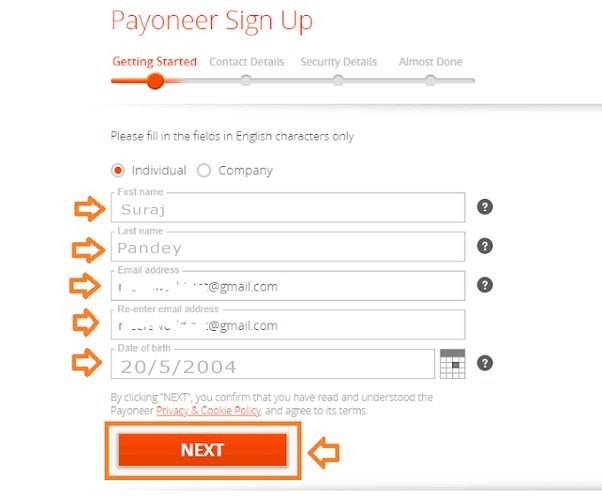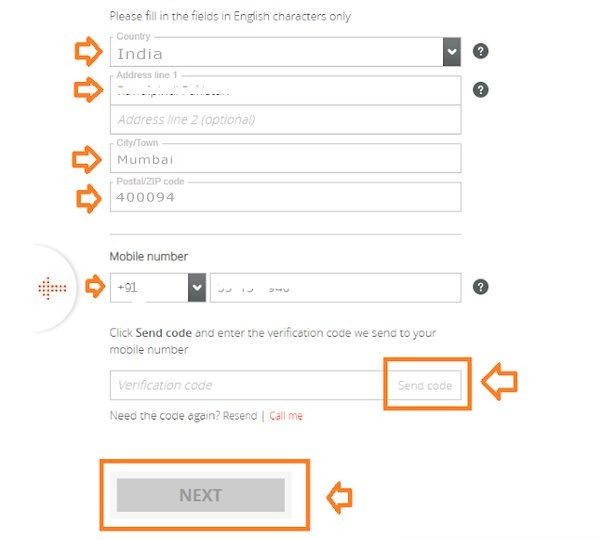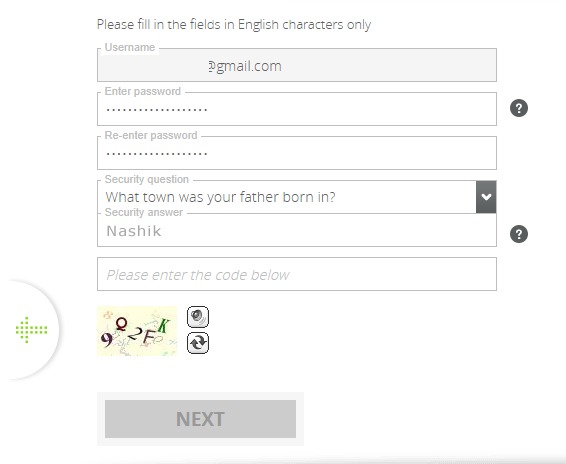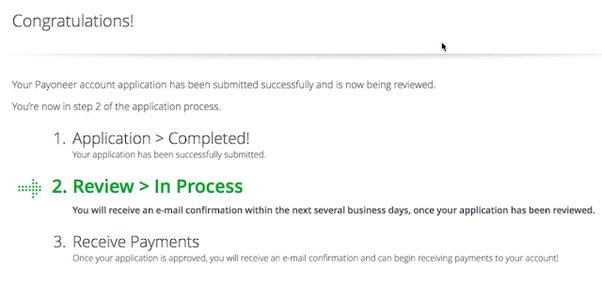Are you doing business as will as freelancer work with different countries and international marketplaces like upwork,fiver , freelancer then you need to a payment solution , which is powerful and necessary tool for doing business from different currencies .
Payoneer offers a multi-currency account for your business to make payments and receive payments globally. this is best account gives everything you need pay supplier , exporter , freelancer.payoneer are help .
Payoneer is a secured payment platform that enables businesses around the world to transact globally as easily as they do locally. It is a regulated payment platform that allows merchants and business owners to send and receive payments easily.
They offer direct payment solutions and it is meant for business payments, receiving payments, and currency conversion. Payoneer also offers a global payment solution enabling businesses to manage international payments, bill or request payments from clients, receive payments through popular marketplaces, and pay freelancers anywhere they are in the world.
Some of the marketplace Payoneer work with include Airbnb, Fiverr, Shutterstock, udemy, Upwork, eBay, etc. They partner with several companies and industries, From freelancers to eCommerce merchants, Payoneer supports thousands of clients and marketplaces to help them ensure secure payments are made easily and efficiently, streamlining the process and reducing costs, they have over 5 million customers around the world.
There are 4 steps in the Payoneer signup process: